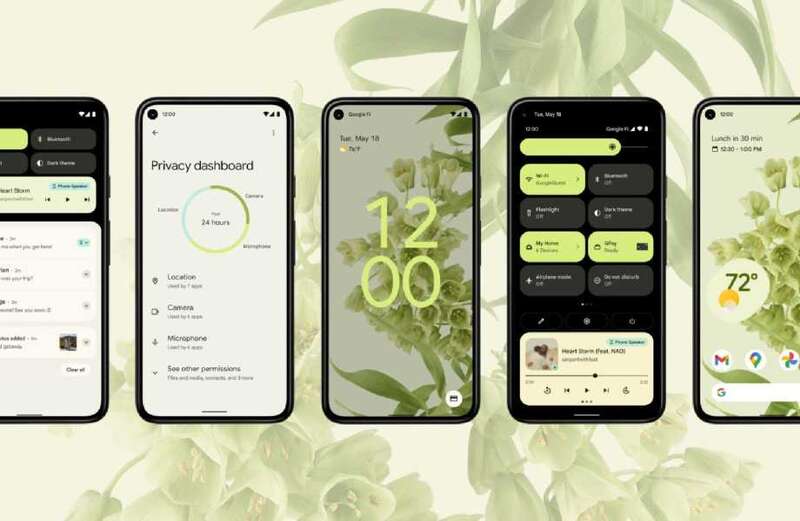LOSING your Android phone can be a costly nightmare – but it needn't be.
If you've ever misplaced your pricey mobile, you'll know that it can be a pain to find.

Maybe you've left it on silent so calling it won't work.
And if you're misplaced it far from home, it can be even more difficult to track down.
Thankfully there's a handy trick called Find My Device that lets you quickly locate your Android phone.
 Pub delivers five-word response to critics of its 'slow' carvery service
Pub delivers five-word response to critics of its 'slow' carvery service
It's a concept that will be familiar to any Apple fans who have used Find My iPhone.
Set Find My Phone up
"Lock and locate your lost phone," Google explained.
"With Find My Device you can locate, ring, lock and erase your Android phone."
First off, you'll need your phone to tick all of the following boxes:
- Turned on
- Signed in to a Google Account
- Connected to mobile data or WiFi
- Visible on Google Play
- Location turned on
- Find My Device turned on
To turn Find My Device on, go into your Settings app.
Then tap Security > Find My Device, or Security and Location, or Google > Security.
Now toggle Find My Device to the "on" position.
Also, if you use your lose phone for two-step verification then you'll also need to have a backup phone or backup code.
If you don't meet these requirements then Find My Device won't work properly.
How to find lost Android phone
First, go to this website: android.com/find
 Millions of Android owners could slash 'vampire bills' – how to save money
Millions of Android owners could slash 'vampire bills' – how to save money
Sign in to your Google Account if you're not already logged in.
If you've got multiple phones, click the lost one at the top of the screen.
The lost phone will get a notification.
And on the map you'll be able to see where the phone is.
The location will be approximate, so it may not be perfectly accurate.
And if the phone can't be found then you'll see its last-known location – if one is available.
There are a few options available to you at this stage.
You may want to initially select Enable Lock and Erase.
But you can also hit Play Sound to ring your phone at full volume for five minutes.
This will work even if your Android phone is seton vibrate or silent.
You can choose Secure Device to lock your phone with a PIN, pattern or password.
This works even if you don't already have a lock.
There's also the option to add a message or phone number to the lock screen so that someone can return your Android phone to you.
The nuclear option is to press Erase Device.
This will permanently delete all of the data on your phone (although it may miss your SD card).
Once you've erased your phone, be aware that Find My Device will no longer work for it.
This is a sensible move if you think there is no chance of recovering your device, and you don't want to risk your personal information and media being accessed.
We pay for your stories! Do you have a story for The Sun Online Tech & Science team? Email us at tech@the-sun.co.uk